The Best Mobile Drawing App Is Called Paper
Posted: January 15, 2013 Filed under: Sketchbook, Technology | Tags: app, art, drawing, fiftythree, illustration, ipad, painting, paper, review, sketch, sketching 9 CommentsThe main idea for this app is simple. Get your ideas on paper. It’s the best tool to sort out the concept you have in your head and make it a visual reality. The key to its success is that it has a staggeringly simple UI/interface and an extremely accurate replication of the effects of a calligraphy pen, pencil, heavy marker, fine-tip marker, and watercolor brush on a real paper surface. The developers have even gone so far as to mimic how colors mix once applied to the page. For example, if you were to paint a spot with yellow, then paint over that same spot with blue, you would see green where those two spots overlapped. Impressed? I certainly was.
Delving right into what you would see once you’ve opened the app, the main screen is organized into different books. You can choose to have just one or many. Its simple purpose is to organize the different things you will be creating. For example, you may have one book for personal sketches and another for office work.
One tap will open a book and allow you to swipe through the pages of sketches and notes. Each book can have an unlimited amount of pages in it. I’ve found the app is great for both drawing and taking written notes. Even though the touch sensitivity and line control is well developed, I would highly suggest using a pen stylus to get the best results.

Flipping through pages in the Paper iPad app by FiftyThree – “Tree Drift” illustration by Nicole Cleary
A tap on any one page will enlarge that page to fill the screen. One swipe up from the bottom of the page will reveal all the drawing and writing tools available to you. One swipe down from the top of the tool box will make those tools disappear to allow you to use the full space of the page. Make no mistake, this app is not filled with filters and tool modifications, but for good reason. Most of the time, these extra settings you may be used to in photoshop can really just get in the way of a streamlined workflow on an iPad. What you see is what you get, no changing the size or style of the brush tip, no changing the opacity of the stroke, and no zooming in or out of the artwork.
The tools I get the most use out of are the colored pencil and the color-mixer. I love using the colored pencil, because that was my tool of choice when I had a studio in my house. When I use the colored pencil in Paper, it moves and blends just the way I expect it to. The color-mixer gives you the ability to make 6 million colors. It’s an intuitive way to blend colors that you can then drag into your color palette on the far right. This is vital to me, because I tend change colors quite often. Generally speaking when I used to sit down to create an artwork on a physical piece of paper, I would have to be surrounded by hundreds of expensive colored pencils which provided me with a good range of colors. Organizing them, laying them out, sharpening them constantly, and putting all those pencils away was a task in itself. Now I can have all of that on my iPad. It is more convenient, lighter to carry, and so much less stress on my hands.

Sketching with a colored pencil in the Paper iPad app by FiftyThree – “Trumpet Flower” illustration – work in progress by Nicole Cleary
When you’ve completed your work, you can save it to your device’s camera roll/photo library as well as share it on Tumblr, Facebook, Twitter, or email it. The image is saved at the native resolution of your device. Since I’m working on an iPad 4, my images from Paper are saved at 2048 × 1536. Once I’ve moved the image off my iPad, I usually open it up in Photoshop to do some finessing. My finished artwork is below.
Now let’s get down to brass tacks, the price.
The initial download is free, but that doesn’t leave you with very much, only the calligraphy pen, eraser, and color palette. To get the rest of the tools, they are $1.99 each when you buy them separately, but I would not buy them that way. Purchasing the essentials package would bundle together all the tools you would need and save you about $3. Right now you might be thinking, “Hell no, I am not paying that much money for a drawing and note taking app”. In my opinion, it is absolutely worth it. This is an extremely well developed app with expertly designed writing and drawing tools which accurate mimic their physical counter-parts. You’d be paying hundreds of dollars to get that kind of quality on your home computer.
Credits: All artwork in this post was created by Nicole Cleary on the iPad using Paper.
To find out more about the Paper app, please visit www.fiftythree.com
To shop this artwork, please visit my shop on society6.
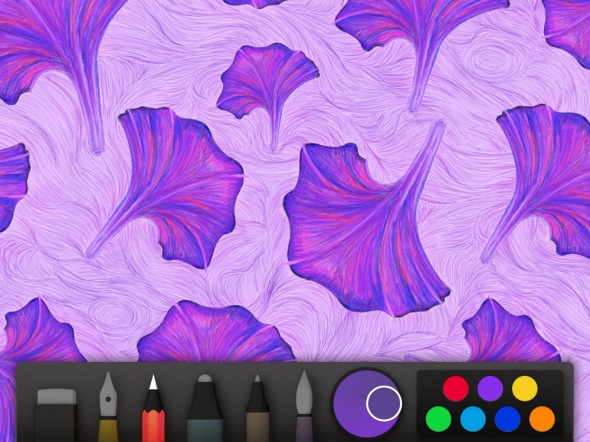
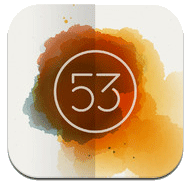


I’ve messed with this app a little lately. I haven’t checked it out as thoroughly as you have — and now think I should take another look — but I was initially disappointed. I understand what you’re saying about too many tools and options ending up being just so much clutter that do interrupt the creative process, and even stop it before it really starts, but not being able to zoom in and out is a bummer. I do that a lot with any digital paint tool, to get fine detail where I want fine detail…
Let me ask you this. Do you know if you can undo at all with this app? Because I started trying things in the first book before I discovered all the blank books that follow in the default config it installs with, and I ended up erasing a bunch of the instruction pages trying to ‘undo’ my first steps… and now I can’t figure out how to undo that… In effect I threw away the manual before reading it. :) That’s when I gave up and played jetpack joyride instead…
I agree. Not being able to zoom in and out is a bummer. Next to color changing, zooming in and out is the thing I find myself doing most in photoshop. And for the exact same reason, to get in and make fine details. In response to that I would say, the app is not meant for you to make fine details, just to flesh out an idea. If the focus is too much on pixel by pixel, the overall look may never be developed. Also, since I’ve not been able to zoom in and out in the app, I’ve actually gained more control of each brush stroke. So essentially not having a zooming feature has helped hone my drawing skills in the past few months.
In regards to the instruction manual. I know that all the information you would ever need about operating the app is on their website. When I started, I just created a separate book with these example pages. I know you can undo drawing strokes on a specific page, and you can duplicate specific pages and whole book, and that you can send a book as a pdf, but I don’t think you can bring a book back. You could save what you’ve done so far and re-download the app, that would certainly bring the original pages back, but you wouldn’t be able to import your own sketches back in. I believe the developers are still working on the import images feature.
If it would help, I could send you the pdf of the book I have in the app with all of Paper’s original instructions.
Thanks so much for commenting!
P.S. Jetpack joyride is very addicting.
Thank you for a thought provoking and timely post! And I should say my first experience with it grew exaggerated in my head… I realized this when I looked again at the app. It was only one page I’d messed up, and I also realized these weren’t instructions at all — just samples of what you can do… My bad. I saw something about “opacity” and thought they were an overview of the app… Anyway, I will go find that doc online you mentioned because now I’ve messed up the pretty Japanese tree on the last page too in my fumbling attempts to figure out how to use it… :) Duplicating pages and making pdfs of them sounds handy too.
So I did use it today to quickly flesh out an idea, and as I was diagramming what surprised me was that my iPad screen suddenly seemed too small. So if I keep going with this I’m definitely going to have to get some more tools. You make good points that this approach would keep you from getting bogged down in pixels and force you to improve motor skills.
I’m on the fence now about Paper (up from ready to uninstall it) but think that in their efforts to get to the paradigm of actual paper, they may have thrown out too much of the good things digital media brings to artwork… But your post and response have helped a lot for figuring out what to do with this app. Thanks! :)
Inspiring! Makes me want to start sketching again.
I’m so glad you liked it. I love that it has inspired you to sketch.
I miss having the habit of sketching. Even though I’m not an artist, I love the way it reminds me to look at the world in terms of shapes, shadows, colors and textures. It can slow everything down and remind me how beautiful everything is. Love your work!
Thank you for your comment about my artwork. I really appreciate the feedback.
There are many artists I know who will never claim they are artists, but you certainly don’t need to be an artist to enjoy sketching. I agree. If you let it, sketching can really give you an interesting perspective on the world around you and how you percieve it.
It’s a pity you don’t have a donate button! I’d definitely donate to this superb blog! I guess for now i’ll
settle for bookmarking and adding your RSS feed to my Google account.
I look forward to new updates and will talk about this site with my Facebook group.
Talk soon!
Thanks! I will definitely consider adding a ‘donate’ button.